Have you felt annoyed of the same ads keep on popping into each website that you visit? Whether you check out a real estate, clothing or travel website, every ads you see is the same as like what you’ve seen on the first site you visited. We always tell you to use a vpn service for your internet security but now, let us talk about ads.
You may think that those advertisers are just tracking you online but most of them are getting information from profiles to sell to other agencies or advertisers. So they are stealing your privacy for their own benefit.
Don’t worry because you can do something to stop them. They are tracking you thru cookies which are small files save by every website on our computers. This cookies store in your settings and preferences so that you won’t keep on typing the same information. There are third-party cookies that spy you and track your from different sites.
You can get rid of these cookies by getting a program like CCleaner and using a VPN to get a new IP. If you want, you can just wipe out all your cookies.
We have here different ways on how you can clean your cookies and stop ads from tracking you.
FIREFOX
Are you always using Firefox? You just need to click the three-lined icon in the top-right corner of your screen and select Options then g Go to the Privacy tab and under History, set “Firefox will” to “Use custom settings for history.” Then set “Accept third-party cookies” to “Never.”
GOOGLE CHROME
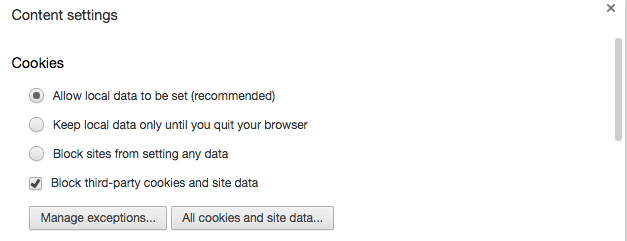
For Google Chrome, click the three-lined icon in the top-right corner of your screen and select Settings, under the settings, click the “Show advanced settings” and in the Privacy section, click on the Content Settings button. Under Cookies, check the “Block third-party cookies and site data” option and click Done.
INTERNET EXPLORER
If you use Internet Explorer, click on the gear in the top-right corner and select Internet Options. Go to the Privacy tab and click the Advanced button. Check the “Override automatic cookie handling” option, and then set “Third-party Cookies” to “Block.” Click the OK button.
SAFARI
For Safari, third-party cookies are turned off by default but you can double check. Pull down the Safari menu and select the Privacy tab. Choose the option to block cookies from third parties and advertisers.
Smartphones and tablets can also be their ways to track you so you should do something to stop them.
ANDROID
You need to turn off the new Google “AdID” system. Go to the Google Settings app not your Android phone settings. If you can’t find it, you might need to look under your full list of apps to see it.
Tap the Ads link and then check “Opt out of interest-based ads.” Look at your advertising ID and tap “Reset advertising ID” to create a new one.
IPHONE
Go into Settings, then tap Privacy. Scroll all the way down to Advertising.
You’ll see a button which says, “Limit ad tracking.” If it’s not showing a green color, slide the button so that it shows green. This will stop ad companies from tracking what you do with your phone.
Right underneath that setting, incidentally, you’ll see the “Reset Advertising Identifier.” Clicking on that will zero out the anonymized identifier linked to your personal data on Apple’s servers.
Want to keep ads stop from tracking you in an easy way? Use a VPN. All you have to do is to get connected and you’re all done.
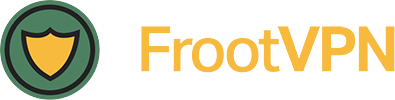
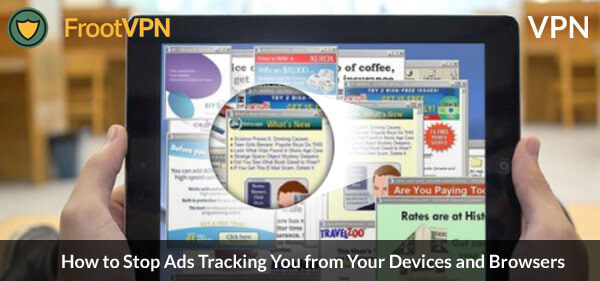
Recent Comments