Installation guides
Learn on more about VPN settings. Here’s the complete guide for FrootVPN setup through any of our supported internet protocols
— OpenVPN, PPTP, and L2TP, on any of your computer or mobile devices.
PPTP for Synology NAS
Follow this step-by-step guide on how to connect to the ultra secure vpn service of FrootVPN. Setup PPTP vpn on your Synology NAS and start protecting your online privacy.
1 : Open up VPN settings.
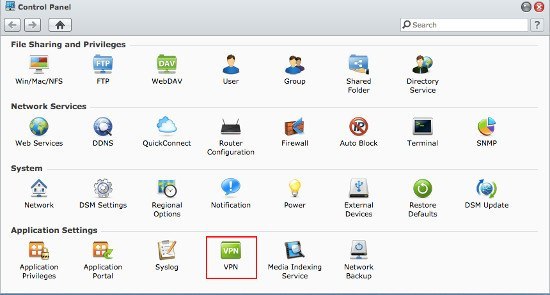
Open up Controlpanel and choose "VPN"
2 : Create a VPN
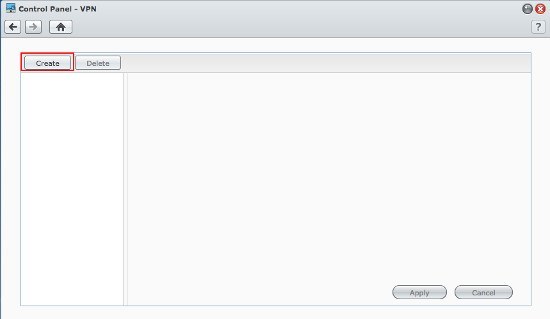 Click on the Create button
Click on the Create button
3 : Create a PPTP VPN connection
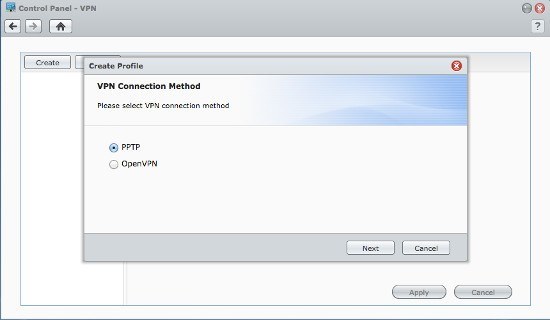 Choose PPTP and click on next.
Choose PPTP and click on next.
4 : Enter your credentials for VPN connection.
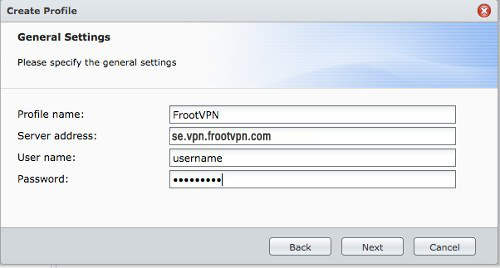
Enter your credentials and the VPN server name.
for PPTP we use server address se.vpn.frootvpn.com
5 : Enter VPN settings

check the box "Use default gateway on remote network" and click Apply.
6 : Connect to the VPN server.
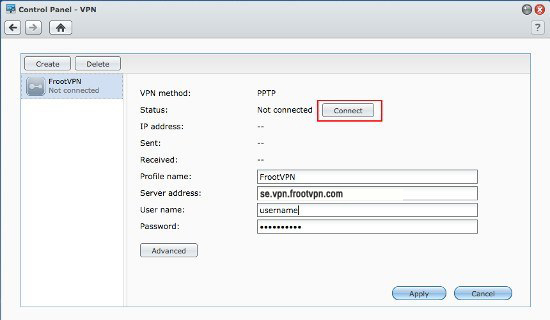
Click on the connect button, if everything works successfully you will be connected to the VPN server and all traffic from your NAS will be routed to FrootVPN VPN servers.