Installation guides
Learn on more about VPN settings. Here’s the complete guide for FrootVPN setup through any of our supported internet protocols
— OpenVPN, PPTP, and L2TP, on any of your computer or mobile devices.
OpenVPN for Windows 8
Follow this step-by-step guide on how to connect to the ultra secure vpn service of FrootVPN. Setup PPTP vpn on your computer with Windows 8 system and start protecting your online privacy.
1 : Run windows rasphone
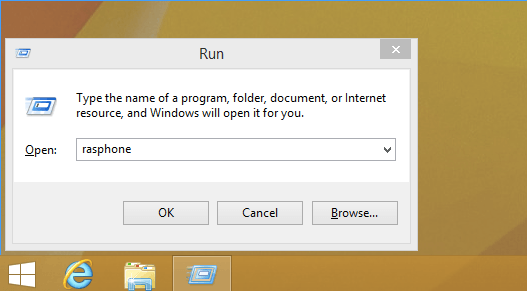
Press Win + R buttons to start, and put in Run window rasphone
Press Ok to continue
2 : Create a new network device
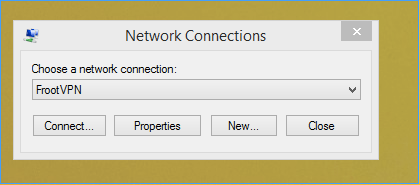
If you have any other VPN connection, press New
3 : Choose Workplace network
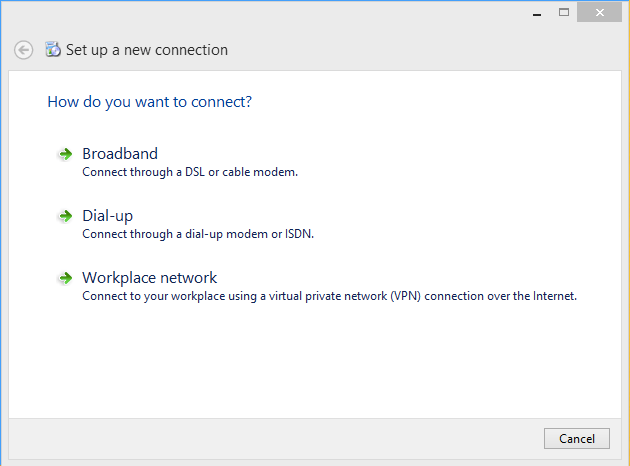
Choose Workplace network to create a vpn connection
4 : Connect to VPN network
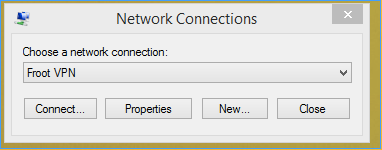
Press connect to connect to VPN Server.
5 : Enter server address
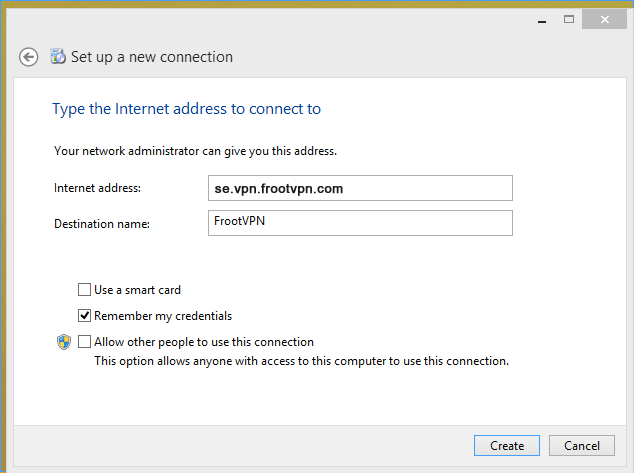
6 : Enter your credentials
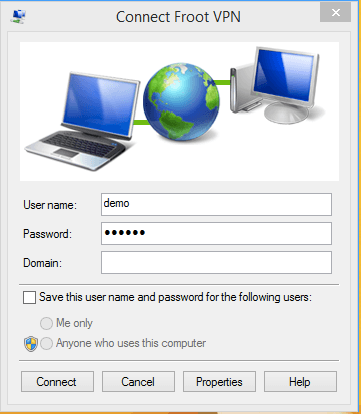
7 : Connecting screen

After a few seconds you should now be connected.