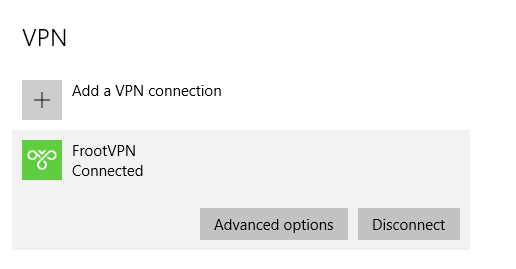Installation guides
Learn on more about VPN settings. Here’s the complete guide for FrootVPN setup through any of our supported internet protocols
— OpenVPN, PPTP, and L2TP, on any of your computer or mobile devices.
L2TP for Windows 10
1 :
(1) Find on your taskbar “Action Center” icon and click/touch it
(2) Then at the bottom click on “VPN”

2 : In settings window press on “Add a VPN connection”

3 :
Now you have to set up your PPTP VPN connection. Here are the settings:
-
provider – Windows (built-in)
nection – you must give a name to this connection, for example FrootVPN L2TP.
ame or address – type server name you want to connect to.
type – Layer 2 Tunneling Protocol with IPsec (L2TP/IPsec)
-in info – choose User name and password
type your VPN username (10) and Password
once again and press “Save”
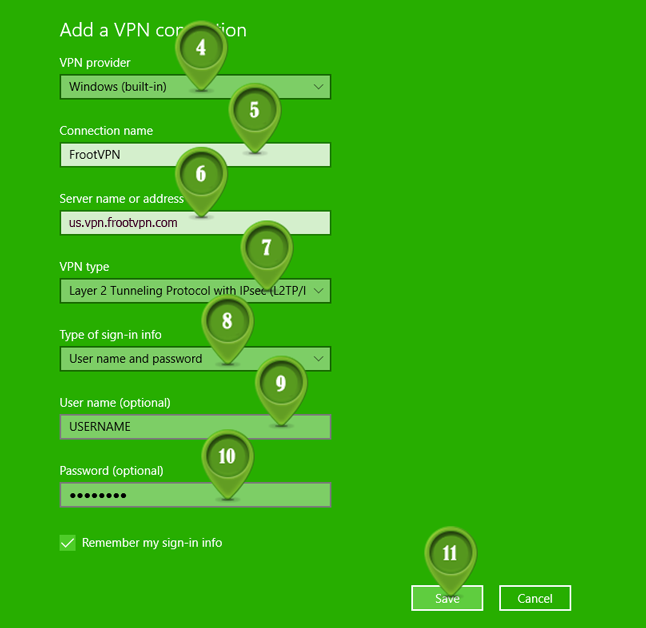
4 :
(12) Now the most important thing to do is to set up Key for Authentication. Otherway your traffic won’t be encrypted. Right-Click on the monitor or Wi-Fi icon on the bottom right-hand corner. Then Click on “Open Network and Sharing Center”
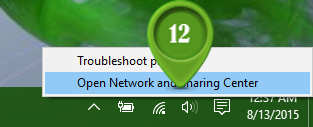
5 :
(13) Then Click on Change adapter settings
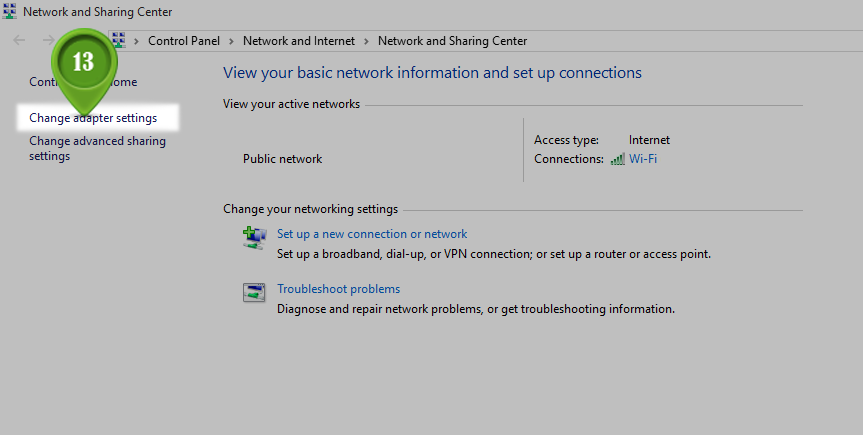
6 :
Find your FrootVPN L2TP connection and press right-click then click Properties.
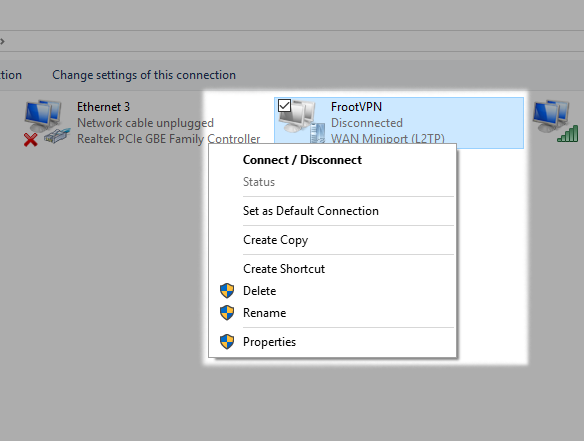
7 :
(14) Under Security Tab for Type of VPN select “Allow these protocols”
(15) then tick on “Microsoft CHAP version 2 (MS-CHAP v2)”
(16) then press on Advanced settings
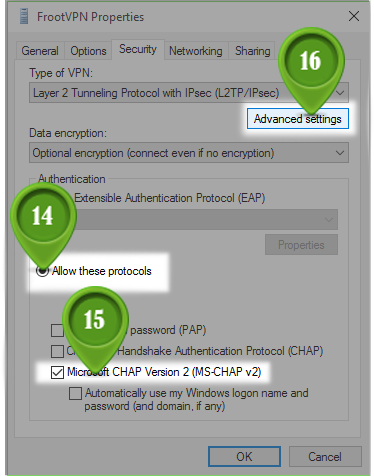
8 :
In Advanced Properties type the key: frootvpnsecret. Then press OK.
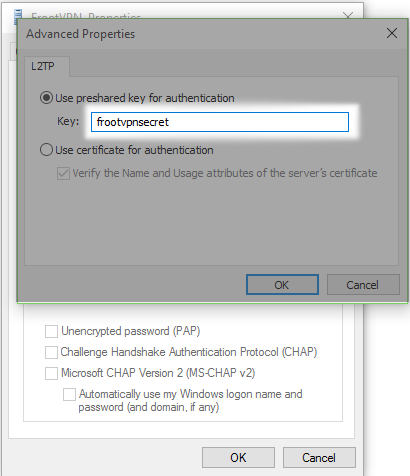
9 :
(17) Now every time when you’ll need to connect just press on network button on your taskbar
(18) and Select VPN connection
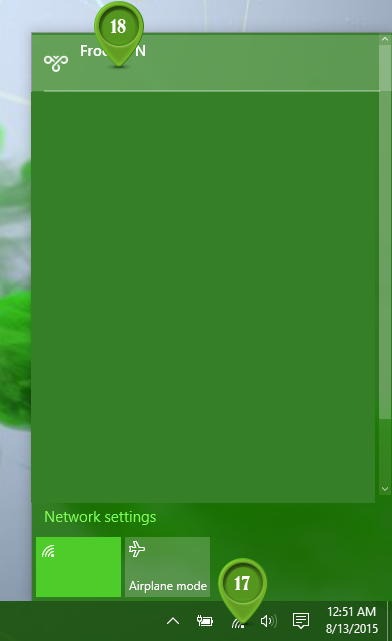
10 :
(19) In settings window just press Connect