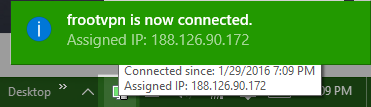Installation guides
Learn on more about VPN settings. Here’s the complete guide for FrootVPN setup through any of our supported internet protocols
— OpenVPN, PPTP, and L2TP, on any of your computer or mobile devices.
OpenVPN for Windows 10
1 : Download OpenVPN software
2 :
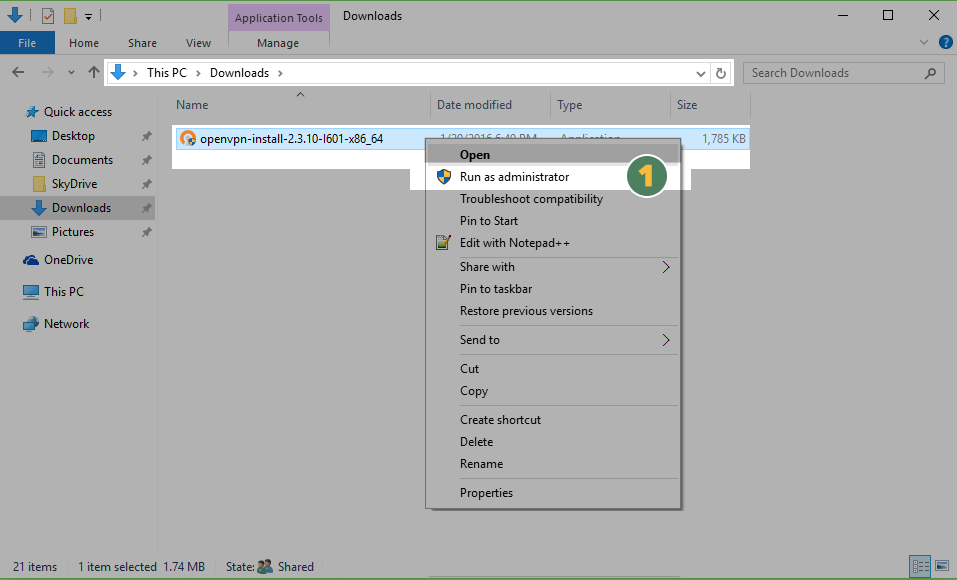
3 : OpenVPN setup wizard and click “Next” (1)

4 :
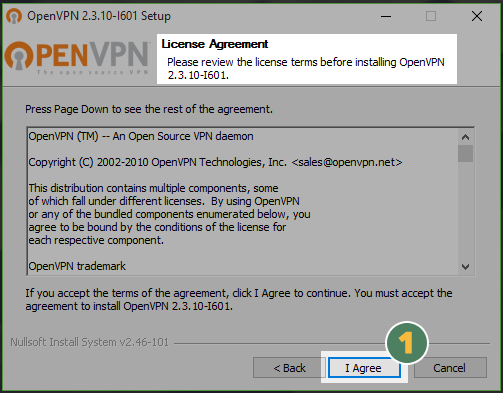
5 :
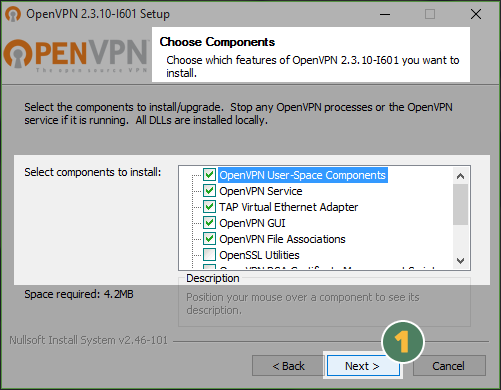
6 : Click Install
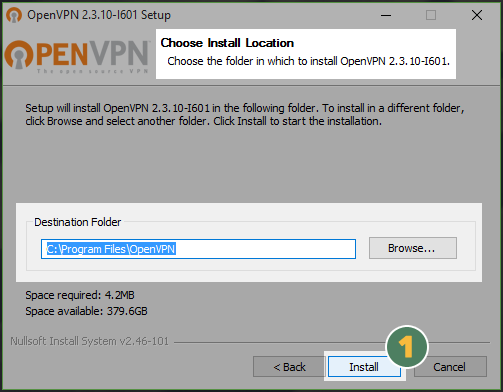
7 :
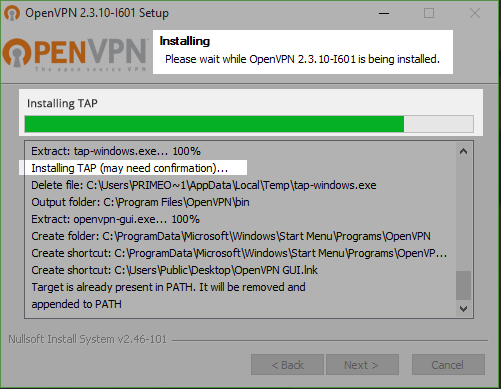
8 :
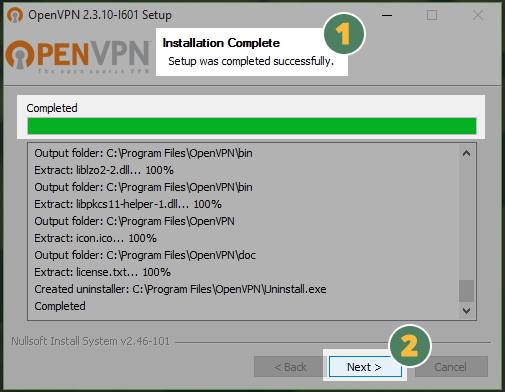
9 :
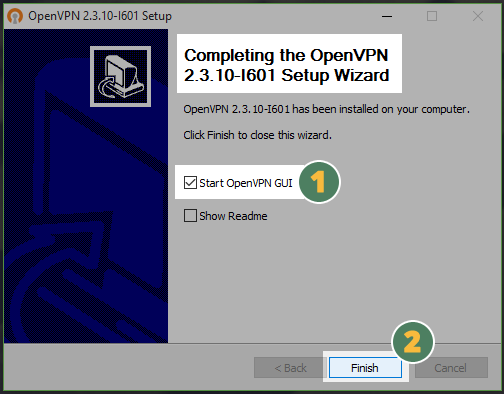
10 :
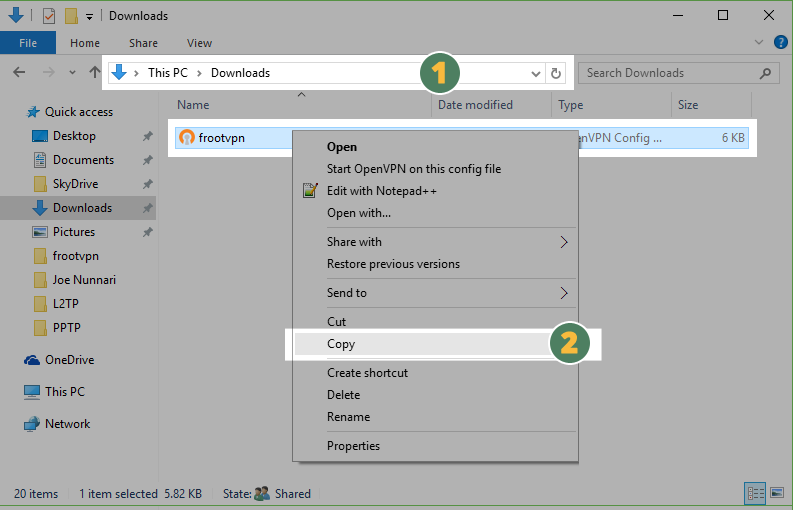
11 :
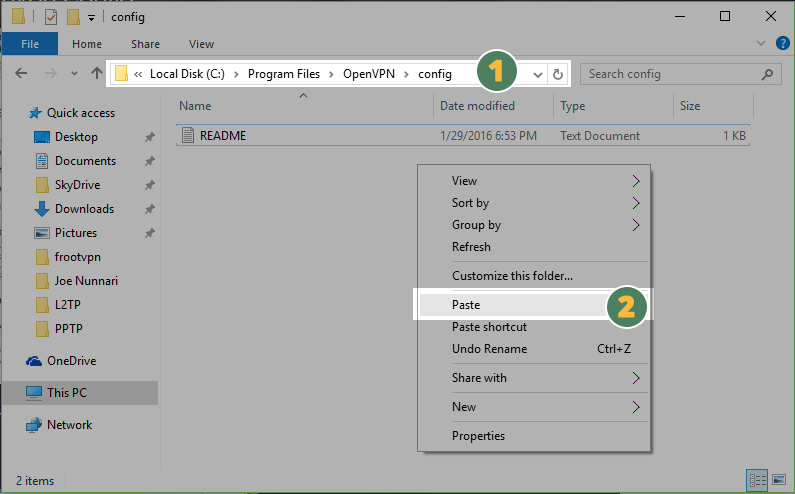
12 :
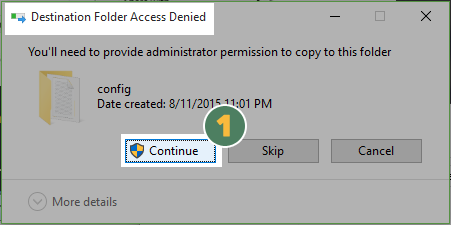
13 :
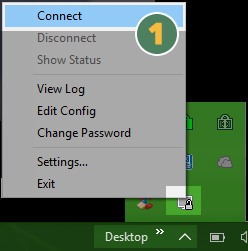
14 : Enter your Credentials (1) and click “Ok” (2)
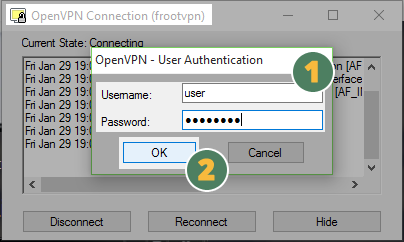
15 : If you’re successfully connected you should see a pop up window like this