Installation guides
Learn on more about VPN settings. Here’s the complete guide for FrootVPN setup through any of our supported internet protocols
— OpenVPN, PPTP, and L2TP, on any of your computer or mobile devices.
PPTP for Windows 10
Follow this step-by-step guide on how to connect to the ultra secure vpn service of FrootVPN. Setup PPTP vpn on your computer with Windows 10 system and start protecting your online privacy.
1 : Open up VPN settings
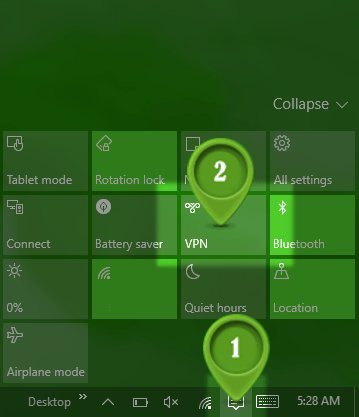
Find on your taskbar
2 : Add a VPN connection

In settings window press on
3 : Setup PPTP connection

Now you have to set up your PPTP VPN connection. Make sure you settings look the same in the picture above.
4 : In settings window just press Connect
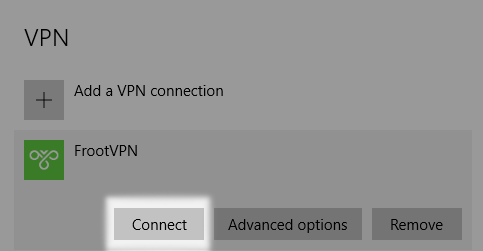
In settings window just press Connect