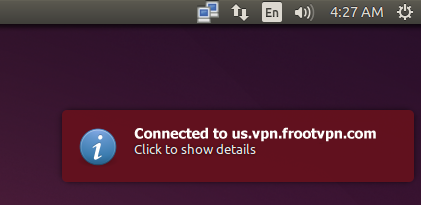Installation guides
Learn on more about VPN settings. Here’s the complete guide for FrootVPN setup through any of our supported internet protocols
— OpenVPN, PPTP, and L2TP, on any of your computer or mobile devices.
PPTP for Ubuntu
1 :
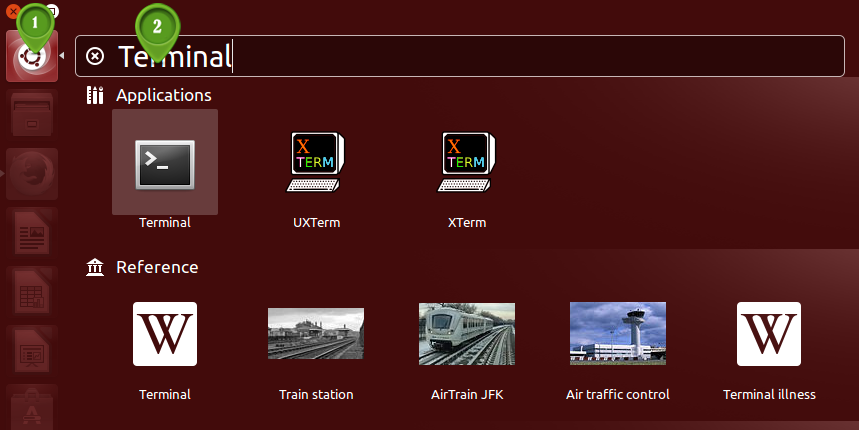
2 :
$sudo apt-get install openswan xl2tpd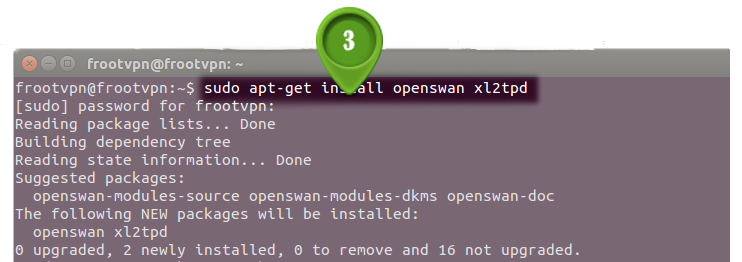
3 :

4 :
Run: $sudo apt-add-repository ppa:werner-jaeger/ppa-werner-vpn
5 :
$sudo apt-get update $sudo apt-get install l2tp-ipsec-vpn6 :
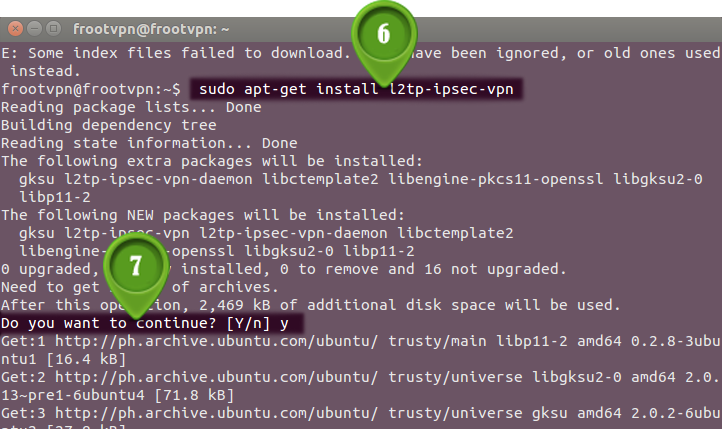
7 :
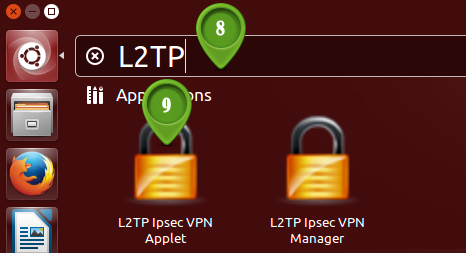
This will create an icon on your top panel with two computers. Click on that icon and choose "Edit Connections...". Provide your Ubuntu user password and click "OK".
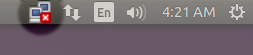
8 : The "VPN Connections" window will appear.
Enter the desired "Connection name" (like FrootVPN) and click "OK".
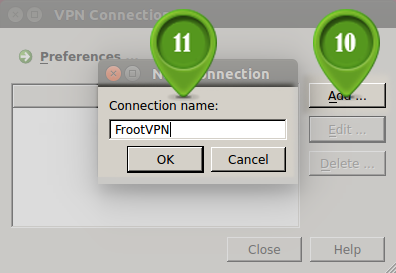
9 : The connection is now created. Select it and click "Edit...".
At the "Remote Server" enter us-la.frootvpn.com
and for the "pre-shared key for authentication" is frootvpnsecret
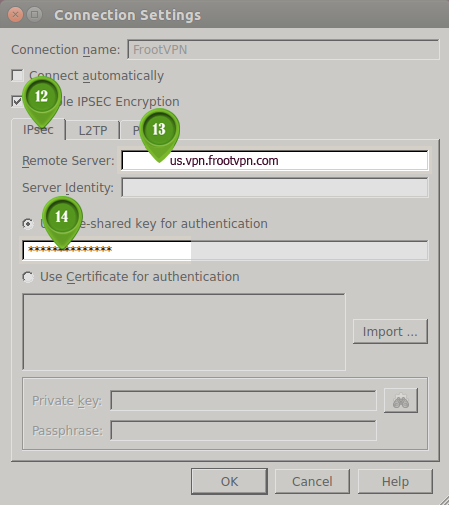
10 :
Select "Allow these protocols", see the image below for the configuration
Enter "User name" and "Password". The username and password was sent to you in your VPN service activation email. Click the "disable IPSEC Encryption" box.
Click IP settings button.
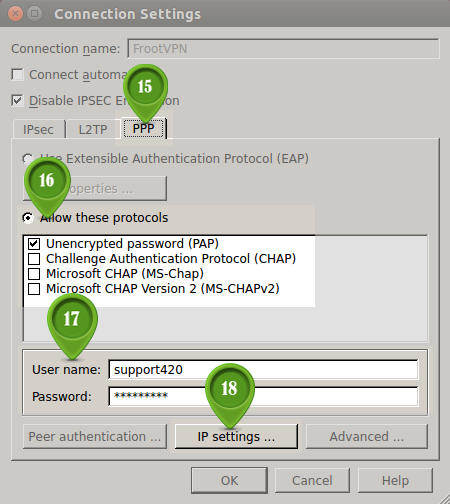
11 :

12 :
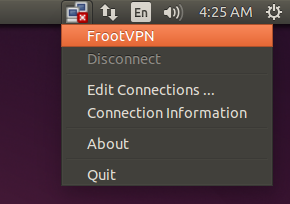
13 :