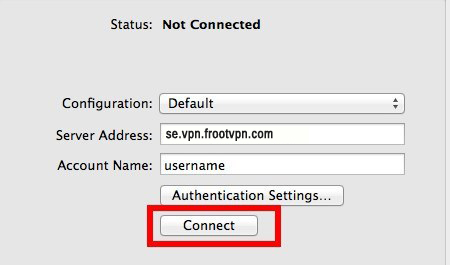Installation guides
Learn on more about VPN settings. Here’s the complete guide for FrootVPN setup through any of our supported internet protocols
— OpenVPN, PPTP, and L2TP, on any of your computer or mobile devices.
L2TP for Mac OS X
Follow this step-by-step guide on how to connect to the ultra secure vpn service of FrootVPN. Setup L2TP vpn on your Mac OS X and start protecting your online privacy.
1 : Open Network preferences
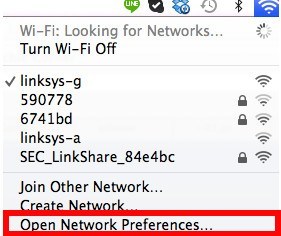
2 : Create a new network Interface

3 : Create an L2TP Device

4 : Enter server address
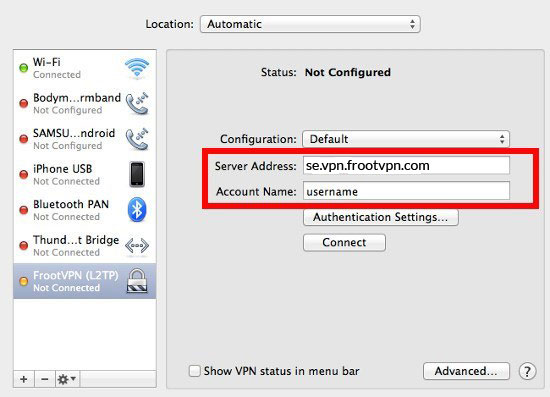
5 : Enter l2tp shared secret
the secret should be:frootvpnsecret.
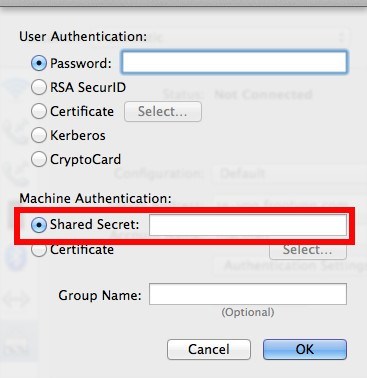
6 : Send all traffic over VPN connection

7 : Connect to vpn server