Installation guides
Learn on more about VPN settings. Here’s the complete guide for FrootVPN setup through any of our supported internet protocols
— OpenVPN, PPTP, and L2TP, on any of your computer or mobile devices.
L2TP for Iphone/Ipad
Follow this step-by-step guide on how to connect to the ultra secure vpn service of FrootVPN. Setup L2TP vpn on your iPhone or iPad device and start protecting your online privacy.
1 : open up settings
Open up settings

2 : Open up General
Open up General
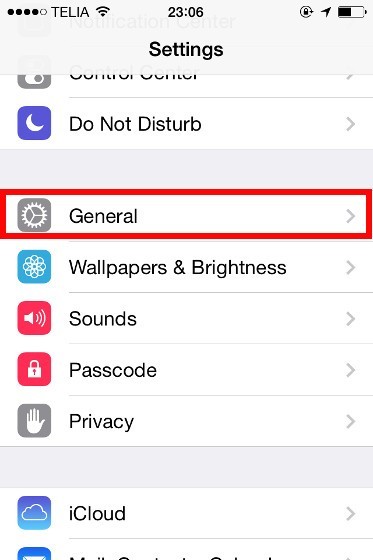
3 : Go to VPN
Go to VPN

4 : Add VPN Configuration
Choose "Add VPN Configuration"
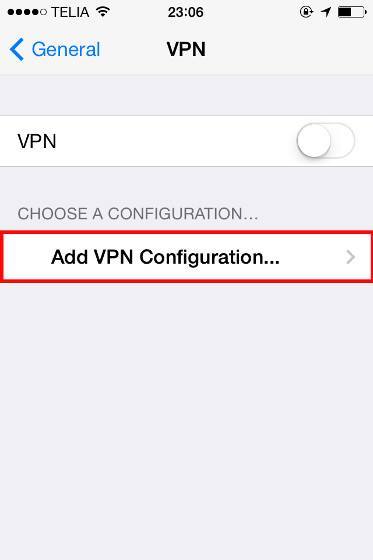
5 : Add VPN Settings
Choose "L2TP" in the tab and setup VPN with the settings above. but replace with your username and password.
The Secret should be set to: frootvpnsecret
The Secret should be set to: frootvpnsecret

6 : Connect to VPN server
Make sure your VPN profile is selected and slide the VPN button to connect
