Installation guides
Learn on more about VPN settings. Here’s the complete guide for FrootVPN setup through any of our supported internet protocols
— OpenVPN, PPTP, and L2TP, on any of your computer or mobile devices.
PPTP for Android
This guide will show you how to connect to the ultra secure vpn service of FrootVPN. Find in details how to setup PPTP vpn on your Android device.
1 : settings

In the main menu of your Android device, tap the Settings icon.
2 : choose more
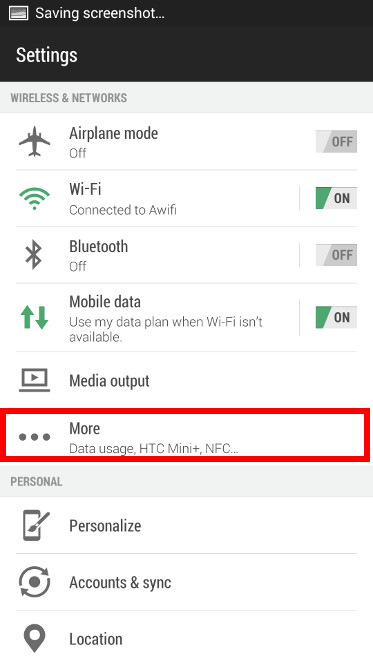
In the settings menu under Wireless and Networks, choose More
3 : Choose VPN

Choose VPN.
4 : Add VPN Profile
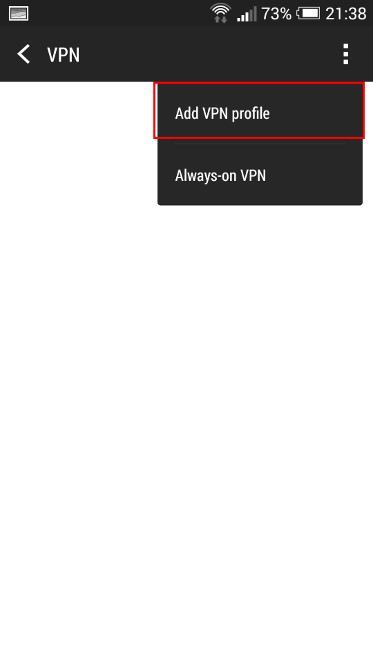
Under the VPN, choose Add VPN Profile to set up your account.
5 : Edit VPN Profile

In the Edit VPN Profile, make sure to enter PPTP as your VPN type and enter server address: se.vpn.frootvpn.com
6 : Connect to frootvpn
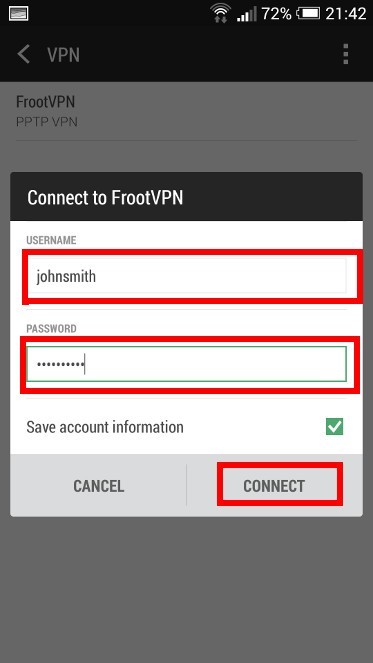
Enter your credentials and tap Connect to start using this ultra secure and encrypted vpn.