There are many reasons why you cannot connect to your vpn. Since we from FrootVPN wants to help, we wrote this so that it will be easier for you to know the reasons and come up with the easiest solutions that you can do.
- Your country of location. You can be residing in a country that blocks PPTP VPN connections. You can check if your ISP is blocking with your friends and confirm it to you. You can contact your ISP so that you can ask them directly.
- Computer time check. Make sure that your Time and Date are accurate. Having inaccurate time and date can cause problems regarding your connection.
- Router. Check if your router supports or configured for PPTP VPN Passthrough by trying to connect to the Internet without the router. See if it will work. Plug your computer directly into your modem device so that it will bypass the router.
- Disable your firewall. Common connection problems always involves firewall software. Try to disable it then connect to the vpn again. If the right connection happens, then you’ll need to setup an exception so that you can connect to the vpn while it is running. You will need to allow outgoing connections to port 1723 and the GRE protocol depending on your firewall software or you can set an exception for all traffic to the VPN server address.
- Check if you can reach the server. Try to Ping the VPN server that you are going to connect to. All you have to do is go to start then search run then type cmd and click ok. Once you see that black thing on your screen, you can input ping then space and your vpn server and lastly, click enter.
- Check your mobile carriers. Contact your ISP directly and check if your mobile carrier is supporting PPTP connections on different devices.
- Reboot. Try to reboot your devices before opening any applications. Sometimes this is the main issue why you cannot connect to your vpn.
- Check your password. Make sure that you type your password correctly.
- Check the connection with other computer. Some VPN may work well with other PC’s. To check it, find another computer. Maybe you can borrow from your friends just for vpn connection checking purposes.
- Vista UAC. Try disabling UAC so that you can find out if it will allow OpenVPN and PPTP connections to work. To do this, you can open up Control Panel, and type in “UAC” into the search box. You’ll see a link for “Turn User Account Control (UAC) on or off”. On the next screen you should uncheck the box for “Use User Account Control (UAC)”, and then click on the OK button. After that you should reboot your device and try to connect with your vpn.
- Error in creation. Delete your first vpn connection if you had one because on the second time the connection might work properly although this may sound odd but you can give it a try.
- Submit a ticket. VPNs are not perfect and once you’ve done anything to connect but nothing happened, the last thing to do is to submit a ticket request here for the technical support so that they can help you fix your connection issue.
You may also experienced receiving some error codes and as far as we want to help you, you can check Microsoft’s explanation for each of them.
Error Codes: Error 806 | Error 619 | Error 807 | Error 800 | Error 734 | Error 651
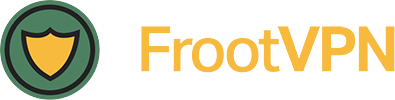
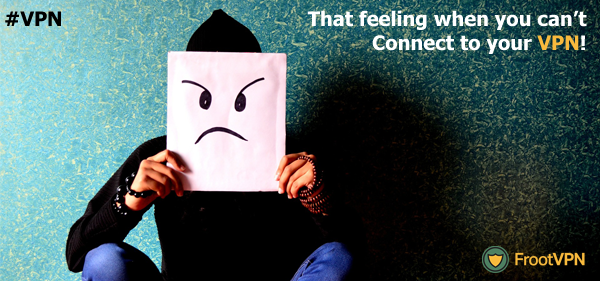
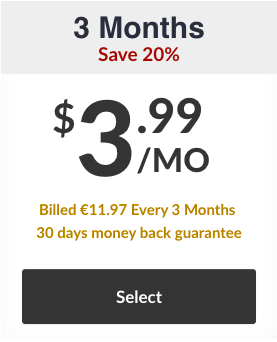
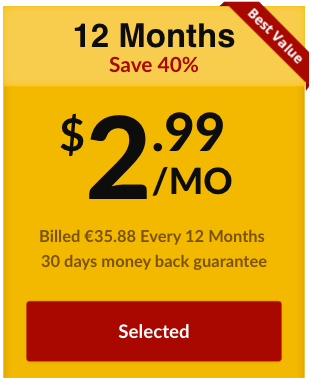
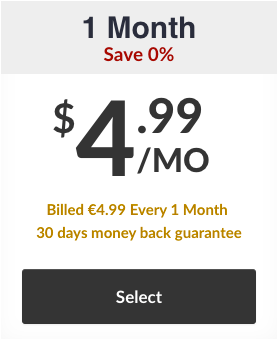
Recent Comments